Find the serial number or IMEI on your iPhone, iPad, or iPod touch
Find the serial number or IMEI on your iPhone, iPad, or iPod touch
- You can find these numbers in several places, including Settings, on the physical device, in the Finder or iTunes, and on the original packaging.
- When you contact Apple for support, you can use the serial number or the IMEI/MEID number to identify your device.
- Go to Settings > General and tap About.
- Look for the serial number. You might need to scroll down to find the IMEI/MEID, and ICCID.
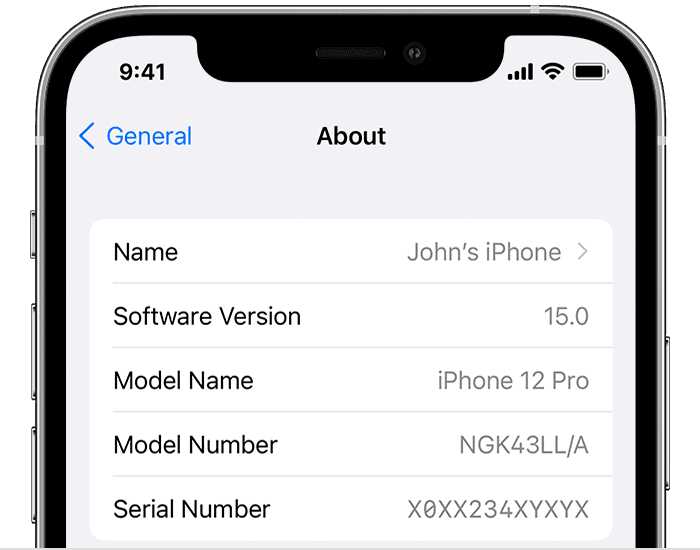
- To paste this information into Apple registration or support forms, touch and hold the number to copy.
- iPhone 13
- iPhone 13 mini
- iPhone 13 Pro
- iPhone 13 Pro Max
- iPhone 12
- iPhone 12 mini
- iPhone 12 Pro
- iPhone 12 Pro Max
- iPhone SE (3rd generation)
- iPhone SE (2nd generation)
- iPhone 11
- iPhone 11 Pro
- iPhone 11 Pro Max
- iPhone XS
- iPhone XS Max
- iPhone XR
- iPhone X
- iPhone 8
- iPhone 8 Plus
- iPhone 7
- iPhone 7 Plus
- iPhone 6s
- iPhone 6s Plus
- iPhone 6
- iPhone 6 Plus
- iPhone SE (1st generation)
- iPhone 5s
- iPhone 5c
- iPhone 5
- iPhone 3G
- iPhone 3GS
- iPhone 4 (GSM model)
- iPhone 4s
- Connect your device to your computer.
- On a Mac with macOS Catalina 10.15 or later, open the Finder. On a Mac with macOS Mojave or earlier, or on a PC, open iTunes.
- Locate your device. In the Finder, make sure you're under the General tab. In iTunes, click the Summary tab to see its information.
- For iPhone, click Phone Number under your device name or the device model to find the IMEI/MEID and ICCID. For an iPad (cellular model), click Serial Number to find the CDN, IMEI/MEID, and ICCID.
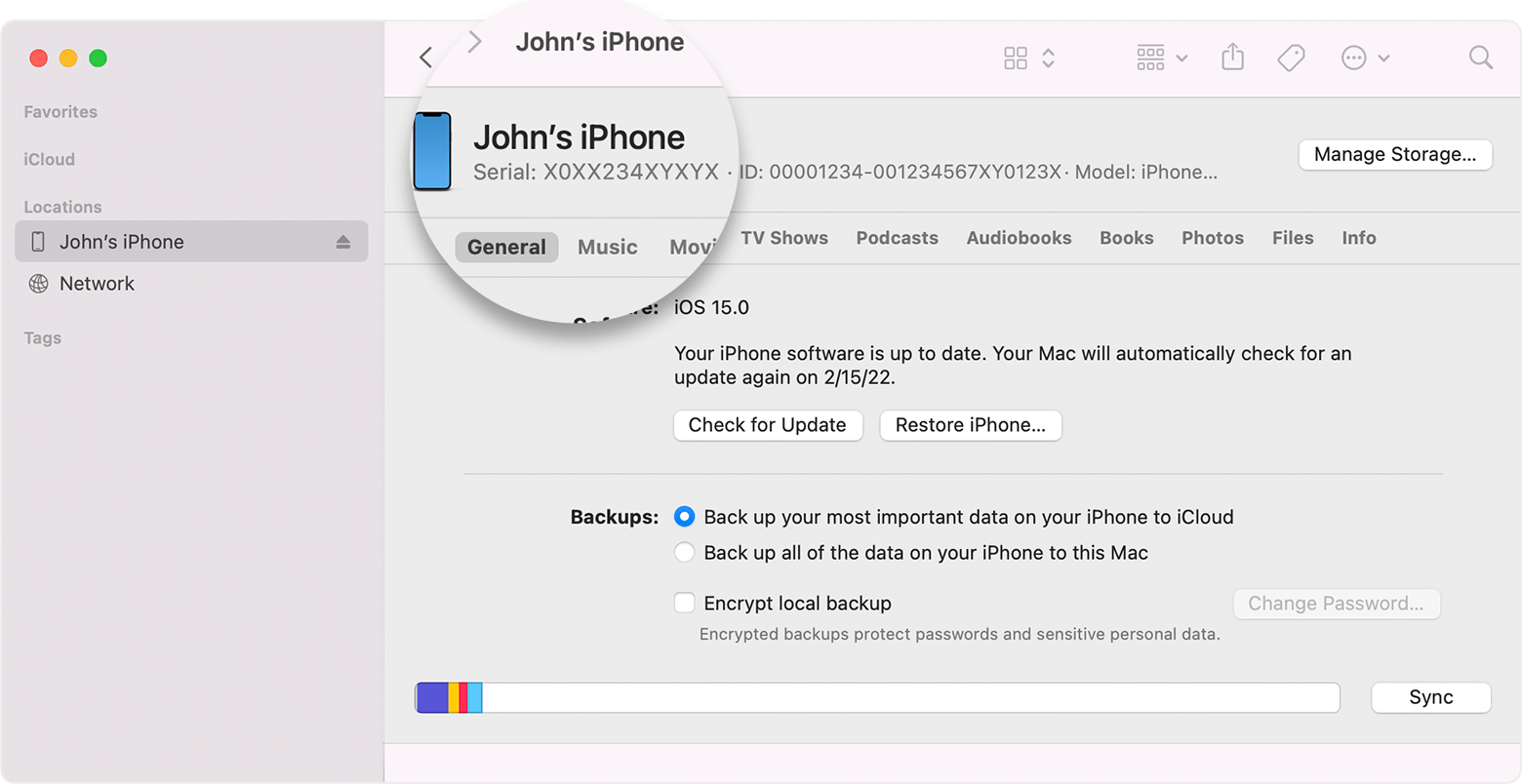
- Go to appleid.apple.com in a web browser.
- Sign in with the Apple ID that you use on your device.
- Choose the Devices section. To see the serial and IMEI/MEID number, select the device.
- Do you have a different device with iOS 10.3 or later that's signed in to your Apple ID? On that device, go to Settings > [Your name]. Scroll down to see any devices signed in with your Apple ID. To view the serial and IMEI/MEID number, tap the device name.
- Do you still have your device's original package? Find the serial number and IMEI/MEID on the barcode:

Learn how to find the serial number, IMEI/MEID, CDN, and ICCID on your iPhone, iPad, or iPod touch.
Find your serial number, IMEI/MEID, or ICCID
iPhone
If your iPhone has a SIM tray* and you need support but can't view the Settings menu, you can use the IMEI/MEID instead of the serial number.


On the following devices, find the serial number in Settings and the IMEI/MEID (the MEID is the first 14 digits of the IMEI) on the back:

On the following devices, find the serial number and IMEI/MEID on the SIM tray:

If you have an original iPhone, find the serial number and IMEI engraved on the back.
* An iPhone 14 model doesn't have an IMEI/MEID engraving.
iPad and iPod touch
Find the serial number for your iPad Pro, iPad, or iPod touch on the back of the device. On an iPad (Wi-Fi + cellular model), you'll also find the IMEI.


Finder and iTunes
You can also find the serial number for your device in the Finder or iTunes:
If you'd like to paste this information into Apple registration or support forms, choose Edit > Copy Serial Number.
If you don't have your device
There are several places to check that might show the serial or IMEI/MEID number.
If you still need help, here's what to try next: